Do not know if you know, very few people will be directly to use Windows 8 Metro after Windows 8 start, but go to desktop to work by usjing the Win D way.
If you want to skip the Metro interface directly into the desktop after Windows 8 start, how to achieve it?

Skip Metro Suite, the gadget is a specialized tool to cancel boot into Windows 8 Metro interface, cancel the default mouse action touches the Top-left Corner and cancel Charms Bar
this time, the Windows 8 forced people to use the Metro interface seems a little unwise, I personally think that not everyone needs this stuff, It would be better given the option allows the user to cancel the the Metro interface in order to work more easier.
Course, the Metro interface as Microsoft’s new bright spot in the design is very good, at least it let people able to quickly find the program, if they switch to the Metro interface to find the program.
Skip Metro Suite is very simple to use, you only need to install it, and set some parameters.
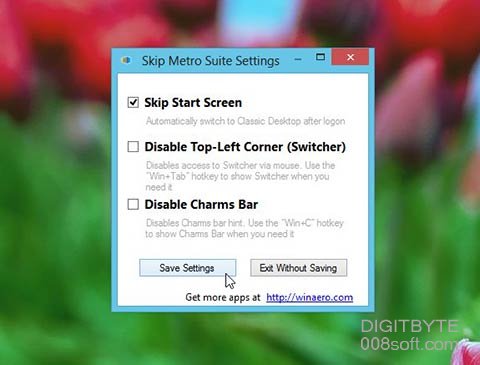
If you set to cancel the default mouse actions trigger the display Top-left Corner and Charms Bar, bring up some point you need to use again, you can bring up the shortcut key “Win Tab” to restore Top-left Corner and hotkey “Win D” to retrieve Charms Bar.
 DigitByte Software for Windows, Mac, iPhone, iPad, iPod – free download
DigitByte Software for Windows, Mac, iPhone, iPad, iPod – free download